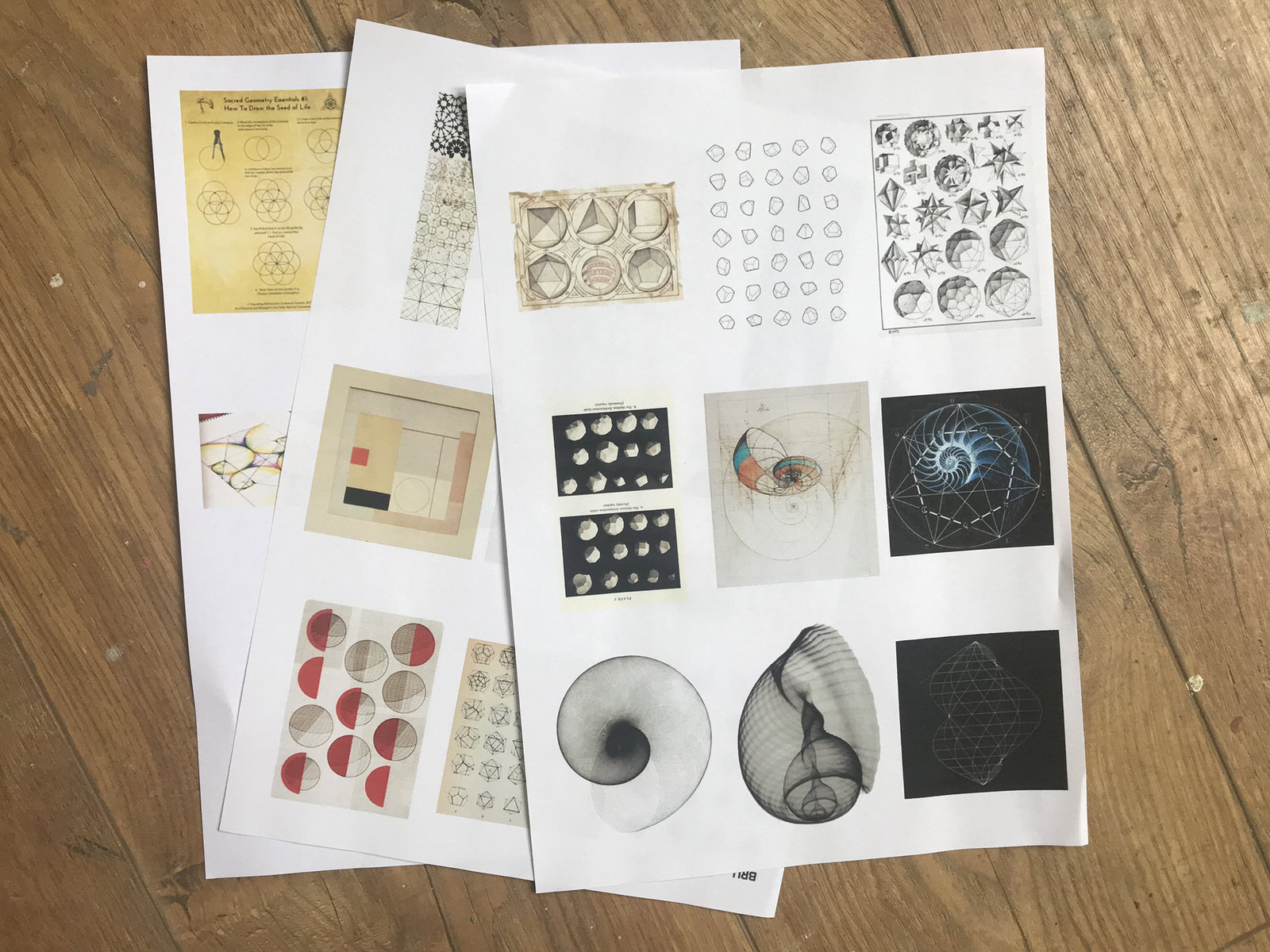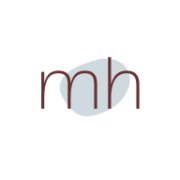How to Print a Pinterest Board- a short Tutorial
I love Pinterest for offering me the chance to curate my own collections of everything that is beautiful, practical, inspiring and quirky. My boards range from animal magic and aerial views of the landscape to all things yellow, yoga and yurts! If you ever wondered what a pictorial, on-line version of the inside of my head might look like, this is it.
I know that many artists use Pinterest as a way of expanding their customer base and online presence and this is something I haven’t had the time or inclination to do up to now, though I know it does have huge potential. I tend to use it as a jumping off point for inspiration and for the visual triggering of ideas. Often I’ve wished for a printed version of some of my pins; a photograph to sketch from. or a colour palette to paste to my studio wall. (Remembering always the need to respect copyright issues, of course.) But printing individual boards is something that I’ve always struggled with, usually ending up with a series of tiny photos on individual sheets of paper or lots of extraneous text which was a huge distraction. So recently I sat down and with the help of Google and a large glass of red I managed to find a way to print a board which allowed me to size the photos as I wanted and to fill the sheet ready for printing. In this case, I wanted print out my board ‘Sacred Geometry’ to give me some ideas to include in some sketches and paintings. A quick poll on Instagram proved that this was something that might be worth sharing. My apologies though, that this is a Mac-based tutorial; it’s not possible to do this from an Iphone, unless someone can tell me differently, and I have no experience with Windows although I imagine the process is pretty similar.
** Edited to add; the tutorial is based on a MacBook using the Chrome browser. Safari does not have the ability to save the JPEGS on a web page that Chrome does. In my opinion Chrome is a superior browser in any case!
So, here we go.
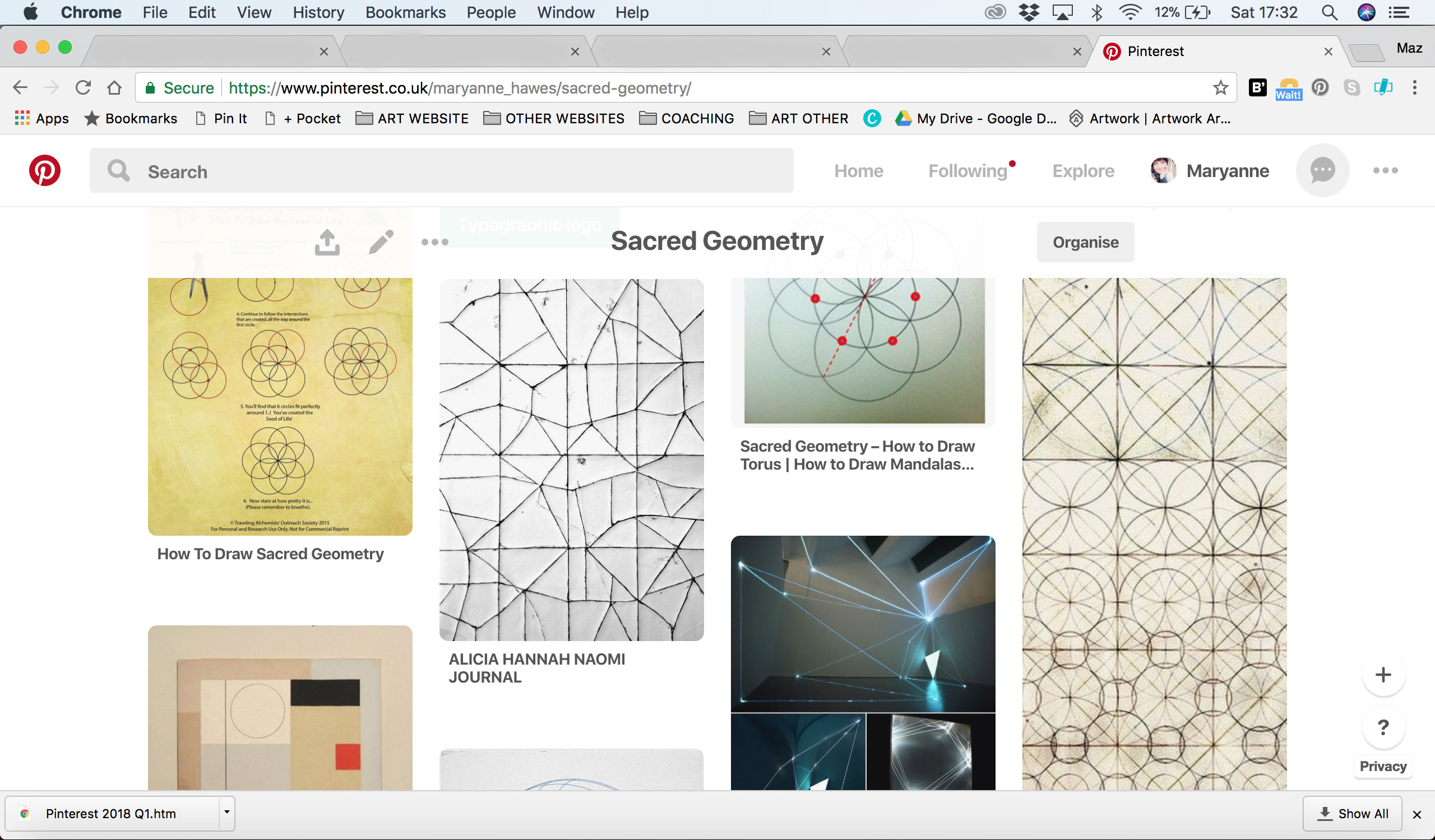
The first thing is to open the board you want to print and wait for all the pins to load fully. Scroll to the bottom of the board to check- this is an important step or some of the pins will be left out. Then select File-Save Page As from the top menu, and give it a name and location to save.
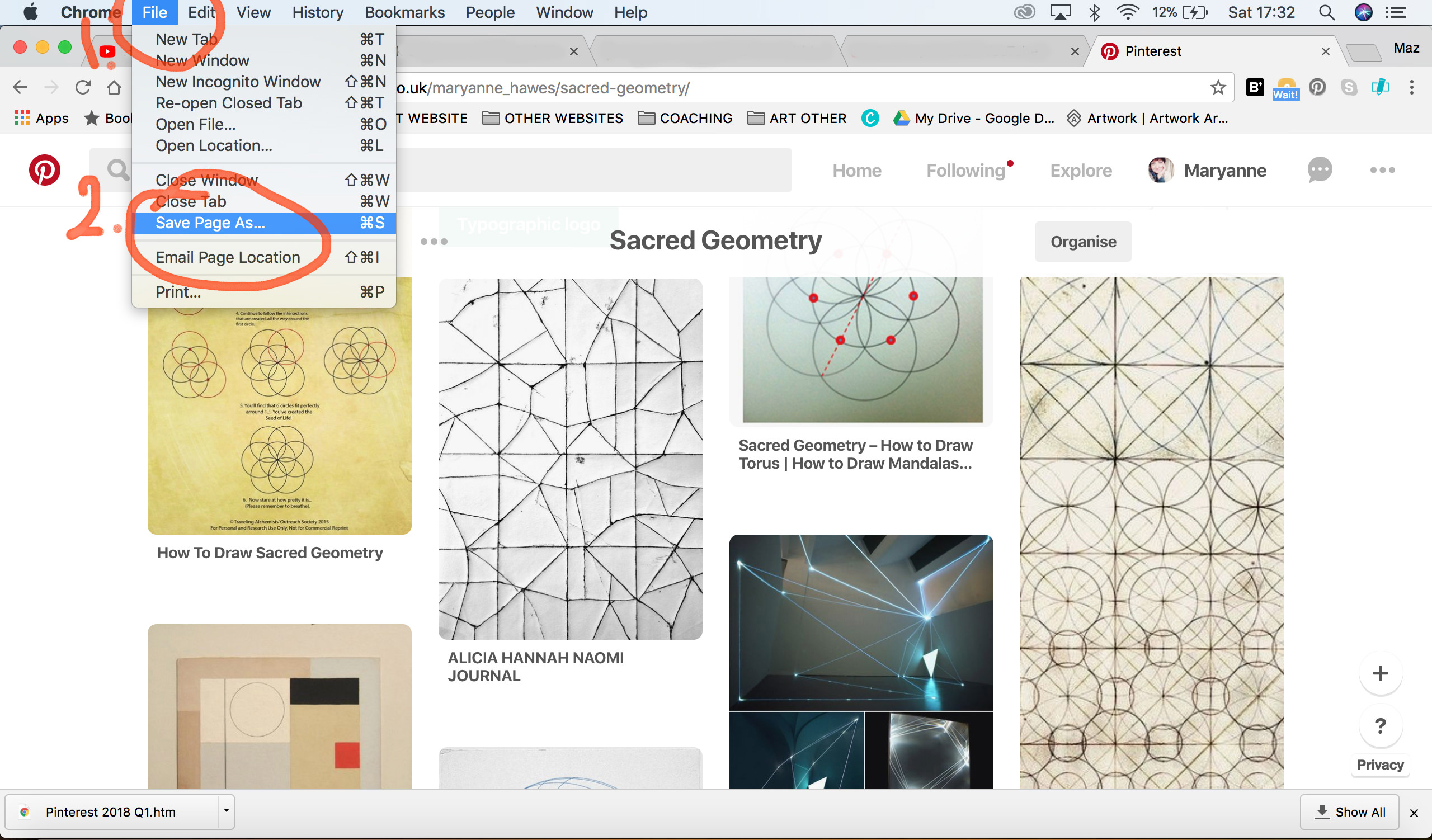

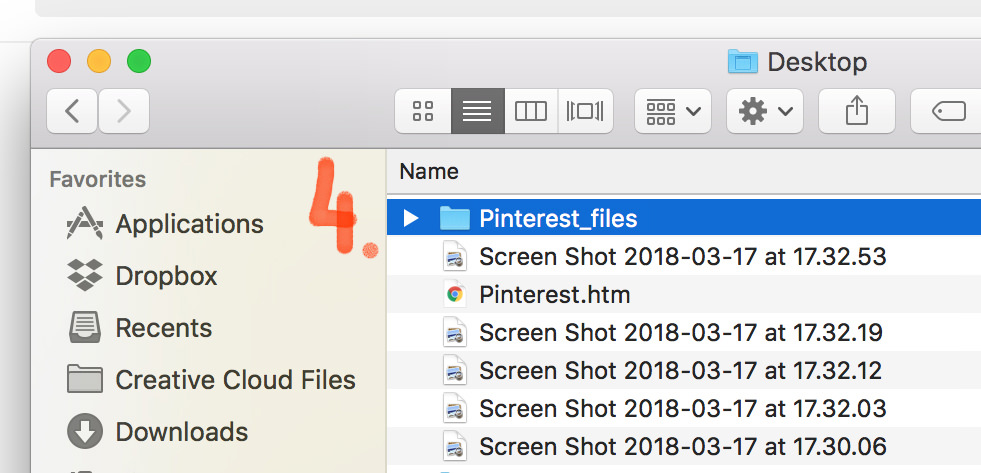
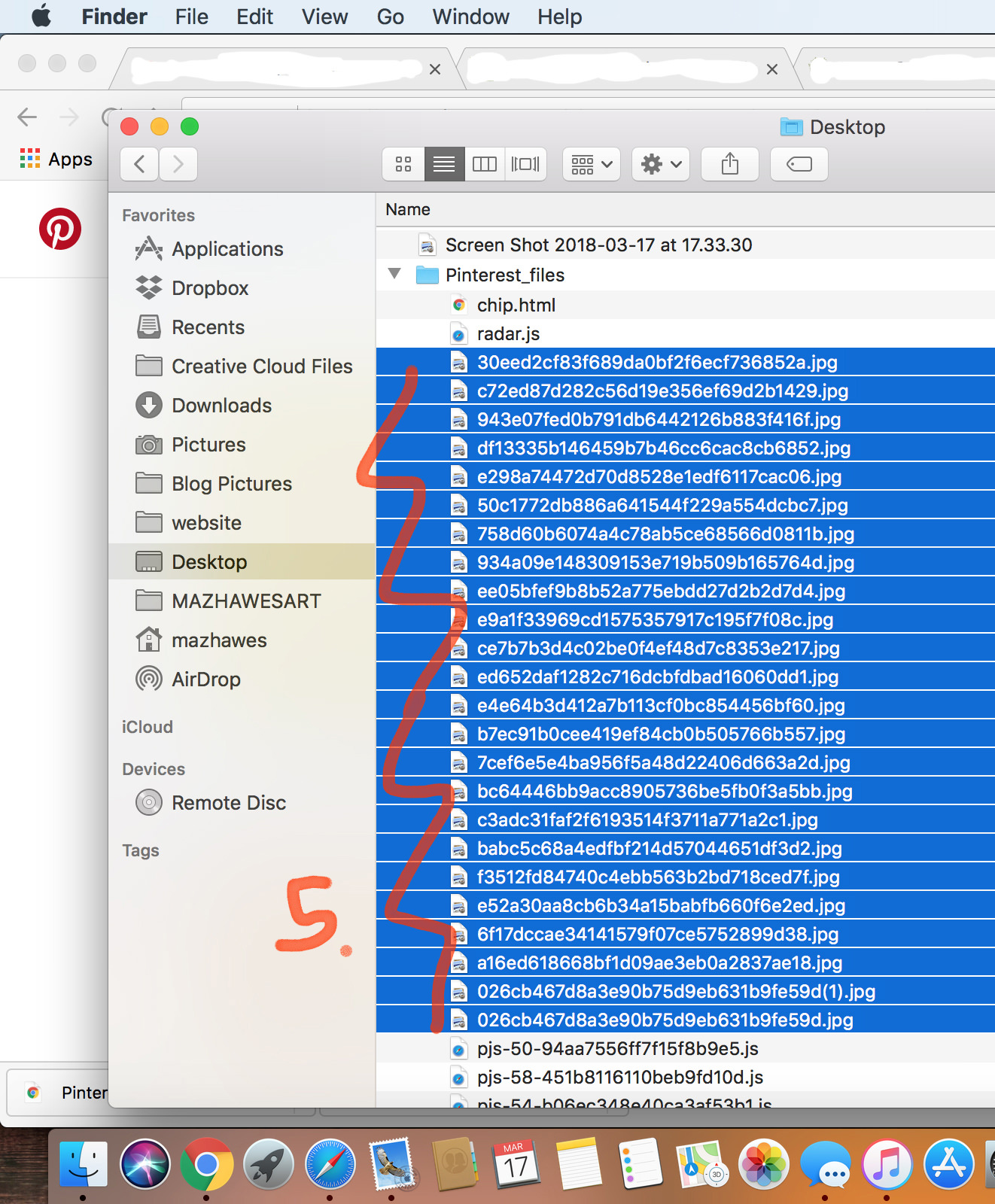
With the files selected, choose Open with – Preview
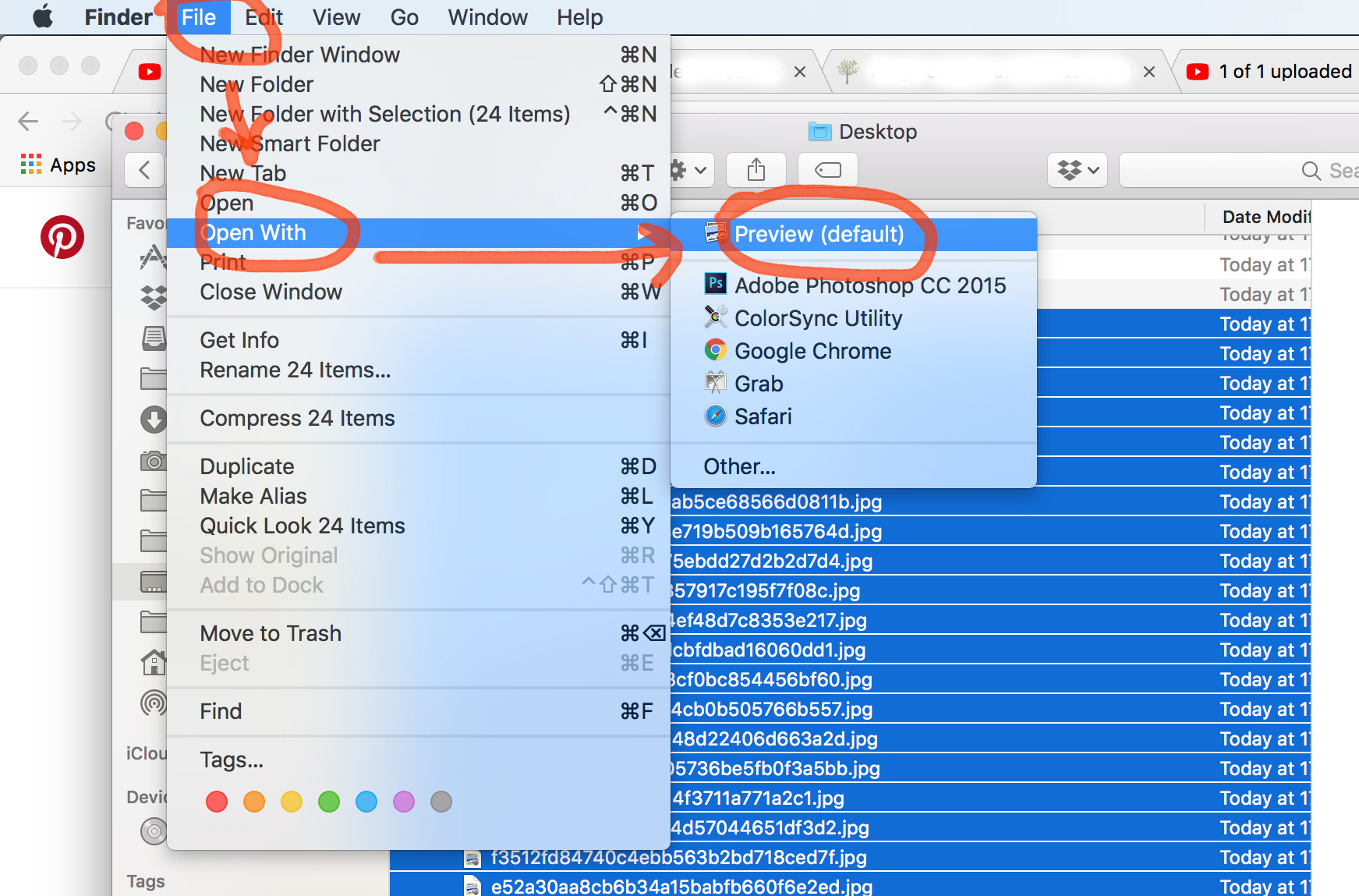
And still in Preview, select View- Contact Sheet.
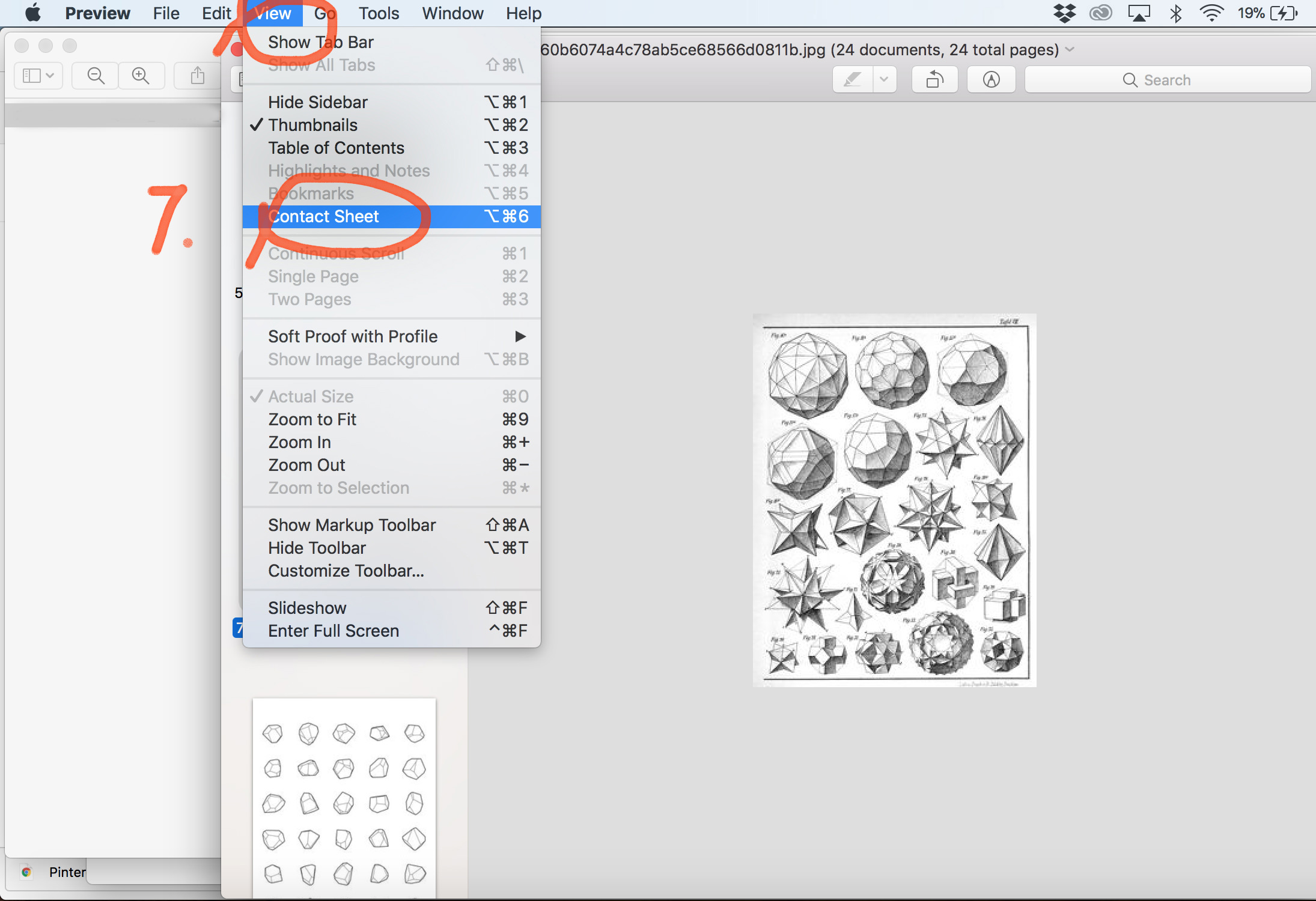
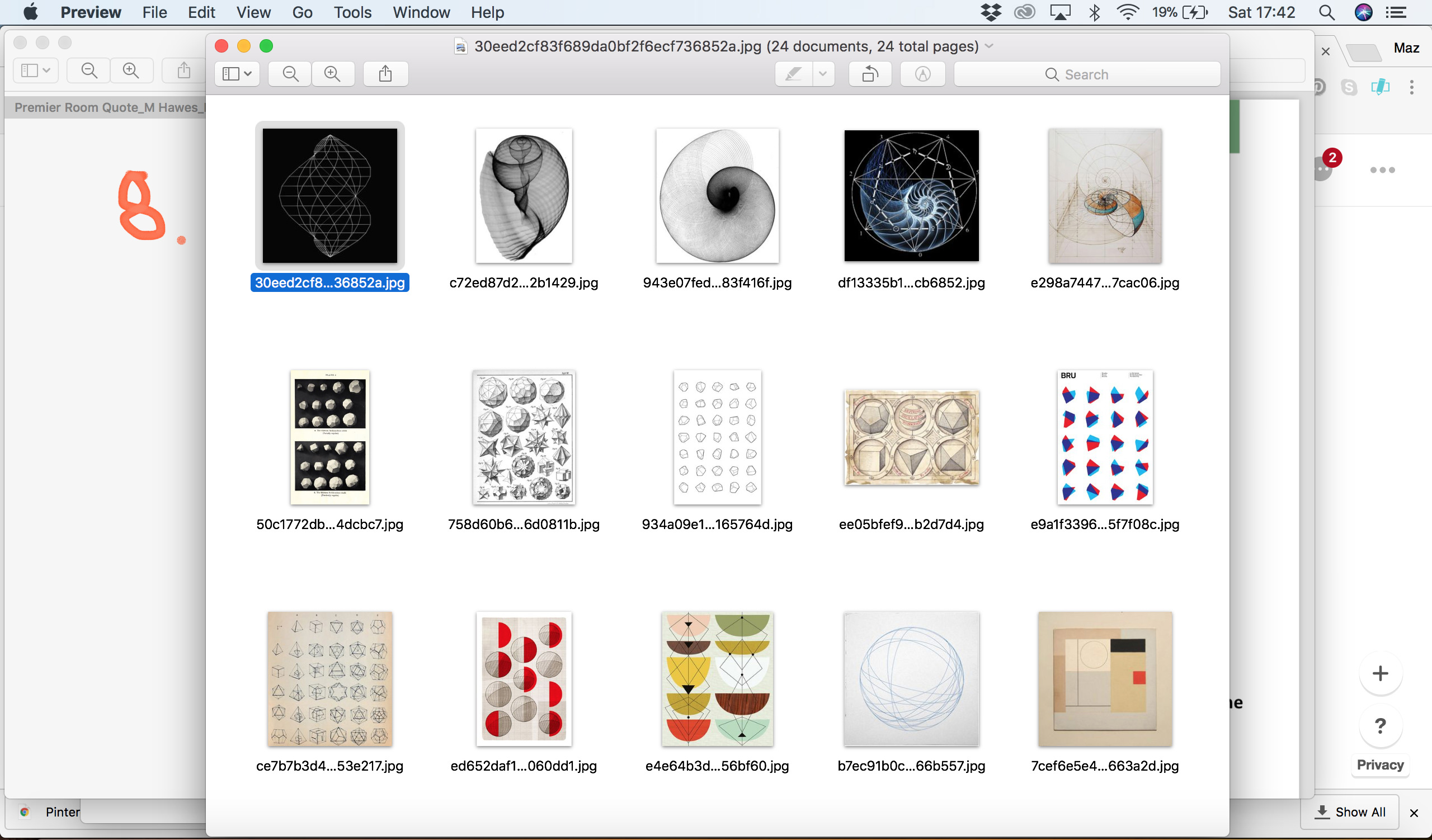
Now choose File- Print , and when the Print menu appears, select Scale to Fit. This will maximise the size of the images on the page.
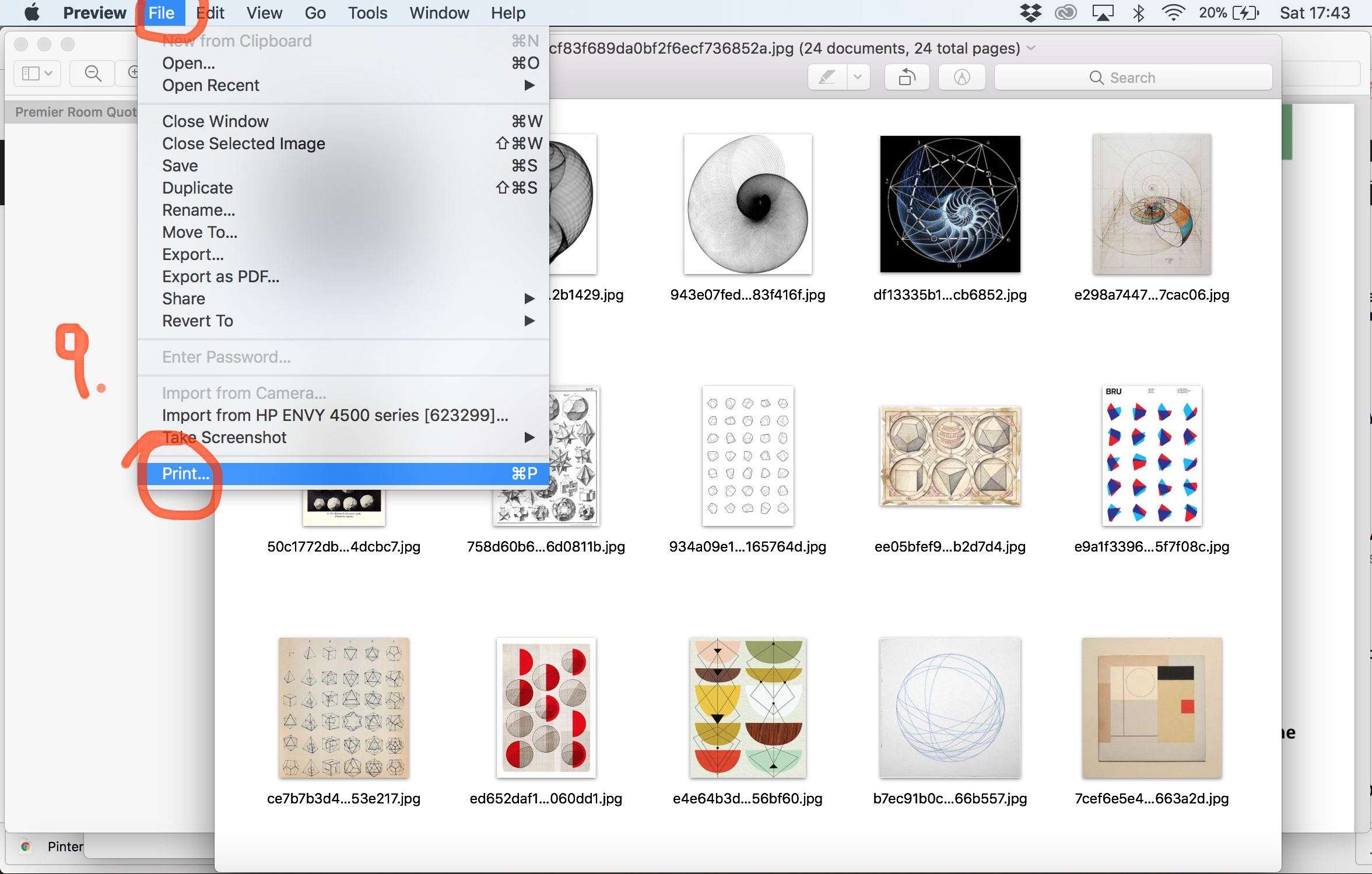
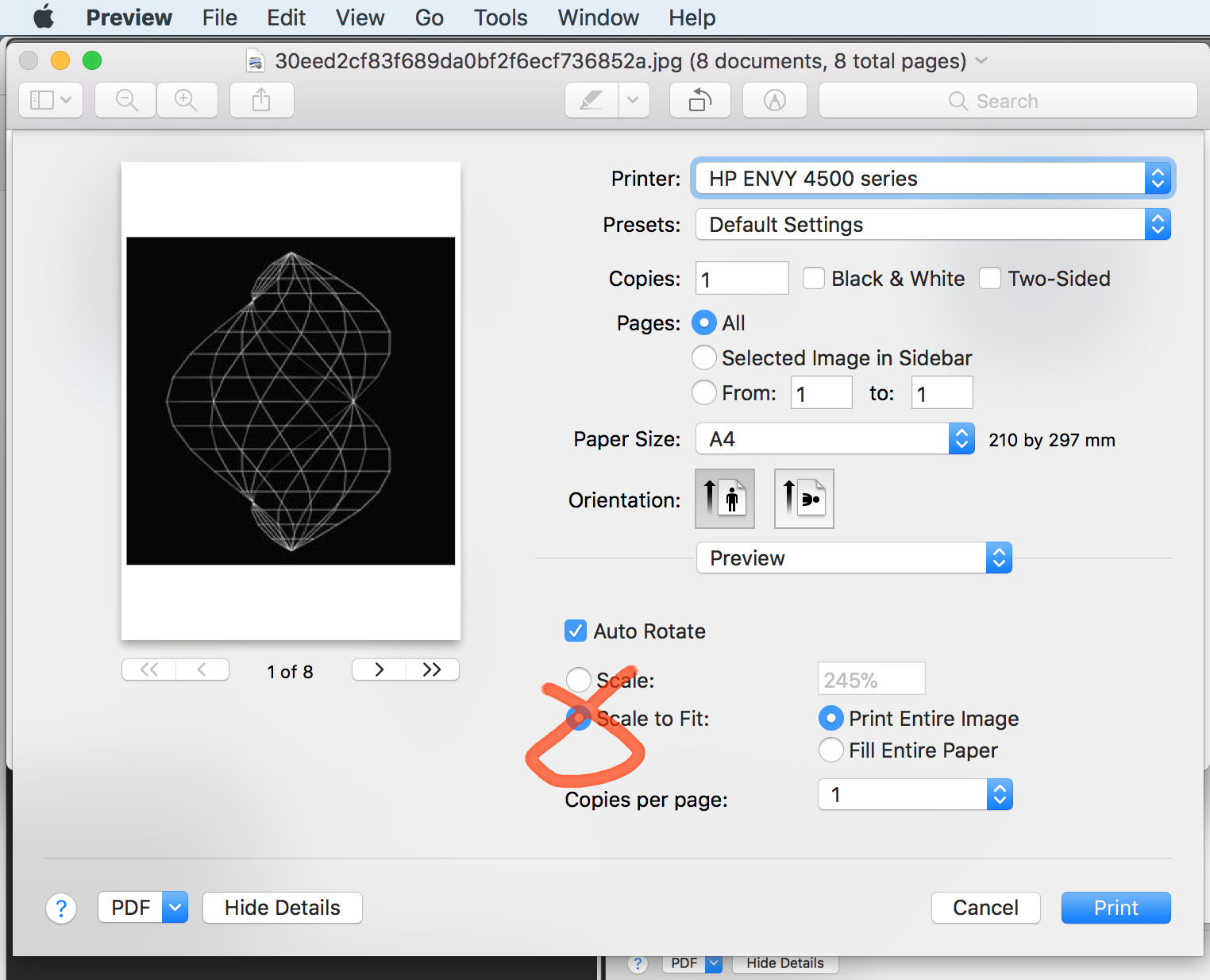
Now select Preview- Layout. Choose the number of images you want per page. This will resize the images accordingly.
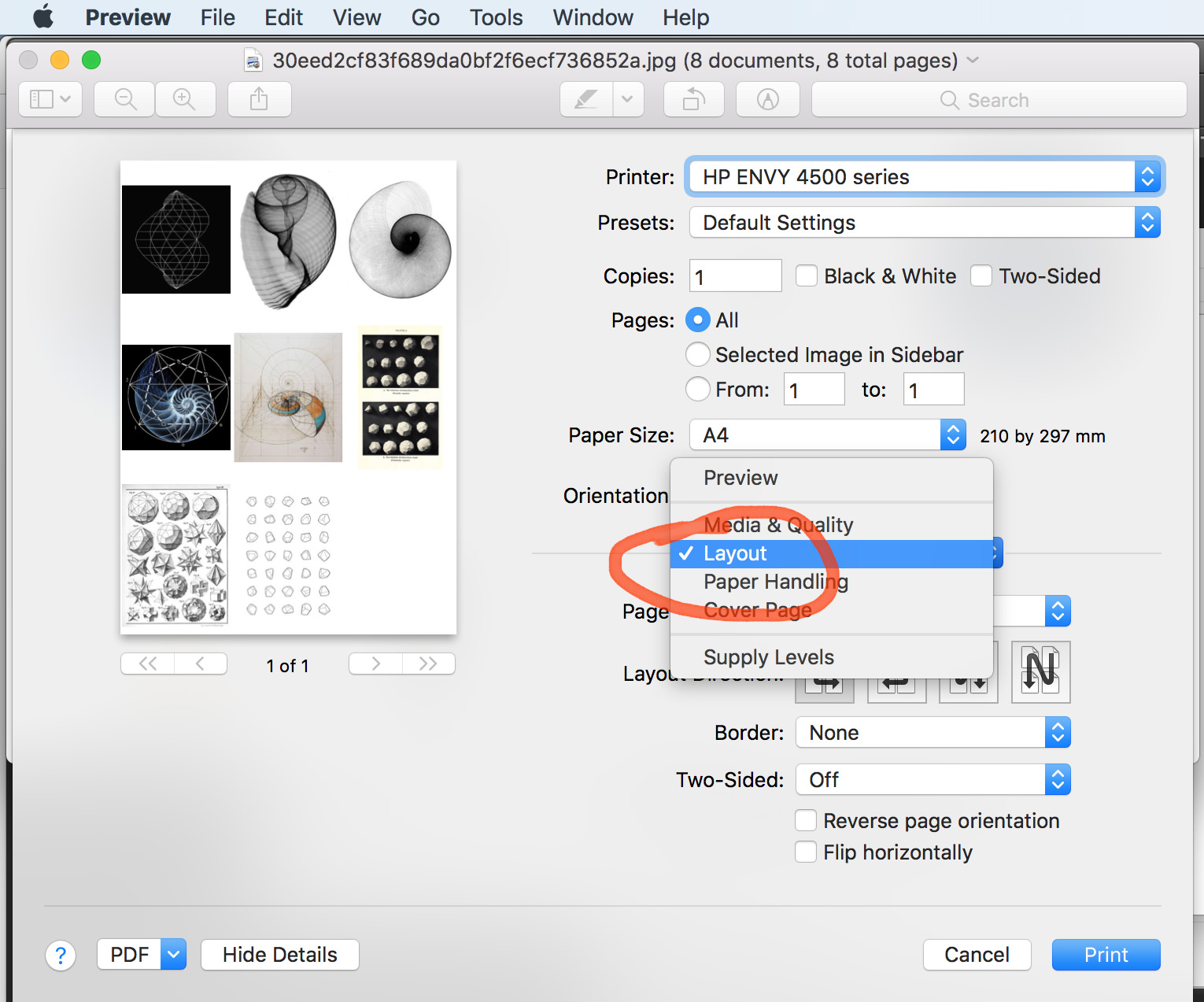
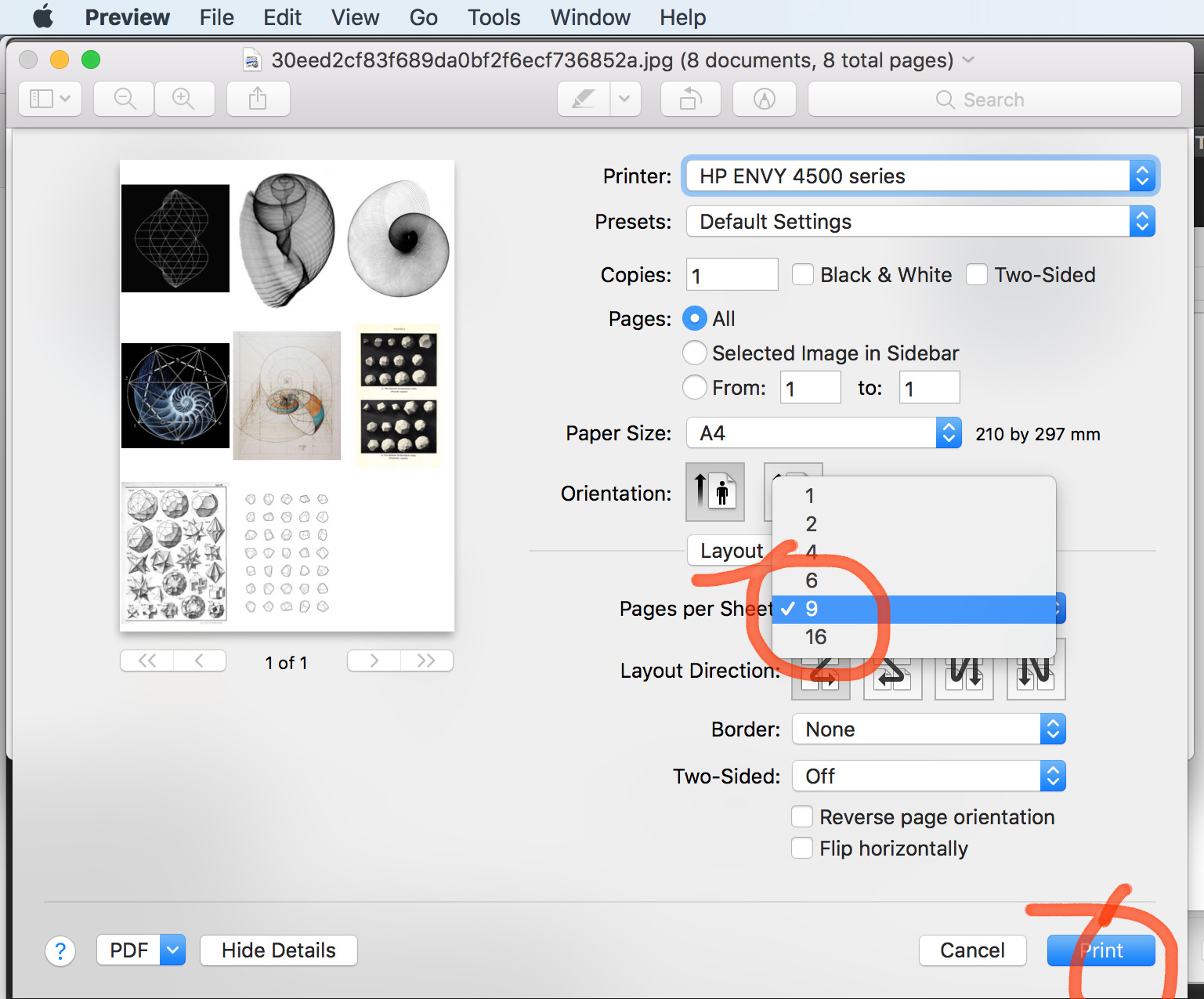
Then press Print and away you go. All being well, you have a set of printed images that you can play with. Please be aware though that if you use these for anything other than your own personal use you may be subject to Copyright rules…. but that’s a whole other blog post!
Let me know how you get on.